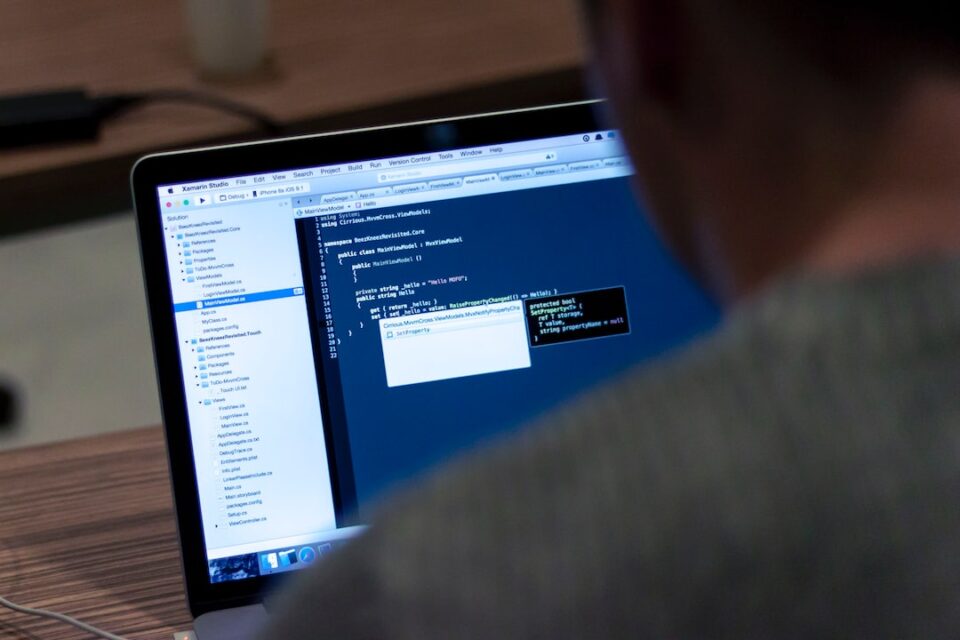Tips for Troubleshooting Common Computer Hardware Issues
Computers have become an integral part of our lives, used for various purposes ranging from work to entertainment. However, just like any other electronic device, computers can encounter hardware issues from time to time. While these issues can be frustrating, they are often fixable with a little troubleshooting. In this blog post, we will discuss some tips for troubleshooting common computer hardware issues.
1. Start with the Basics:
Before diving into complex troubleshooting procedures, it is important to check the basic connections and components of your computer. Ensure that all cables are securely connected and firmly plugged in. Sometimes, loose connections with peripherals like the keyboard, mouse, or monitor can cause issues. Therefore, start by double-checking these connections.
2. Identify Error Messages:
When a hardware issue occurs, your computer may display error messages. These messages often contain valuable information that can help you pinpoint the problematic hardware. Write down these error messages or take a screenshot for future reference. Use search engines or technology forums to get a better understanding of what the error message means and how to address it.
3. Update Your Drivers:
Outdated or incompatible drivers can lead to various hardware malfunctions. Thus, regularly updating your device drivers is crucial for maintaining a smoothly running computer. You can manually update drivers by visiting the manufacturer’s website or use driver update software to automate the process. Keeping drivers up to date can eliminate many common hardware issues.
4. Check for Overheating:
Overheating is a common issue that can result in unexpected shutdowns or performance degradation. If you notice your computer becoming unusually hot, check the cooling system. Ensure that the fans are running properly and not clogged with dust. Clean out any dust buildup using compressed air or a soft brush and monitor the temperature using software. If necessary, consider adding additional cooling solutions such as an external cooling pad or upgrading the internal fans.
5. Test RAM and Hard Drive:
Random Access Memory (RAM) and hard drives are vital components of a computer. Faulty RAM or a failing hard drive can cause system crashes, slow performance, or data corruption. To test your RAM, you can use built-in Windows utilities like Windows Memory Diagnostic. For hard drive tests, tools like CrystalDiskInfo or HD Tune can provide insight into the health of your storage device. If any issues are detected, consider replacing faulty components promptly.
6. Disconnect Nonessential Devices:
Sometimes, hardware conflicts can occur due to incompatible or faulty external devices. Disconnect any nonessential peripherals like printers, scanners, or external hard drives that may be causing the issue. Then, test your computer to see if the problem persists. If the issue is resolved, reconnect the devices one by one, eliminating the problematic one.
7. Check Power Supply:
A failing power supply can lead to a range of hardware issues. Ensure that your computer is getting adequate power supply by checking the power cable and connections. If the power supply is external, like a laptop charger, check for signs of damage or malfunction, such as frayed cables or a loose connection. If necessary, consider replacing the power supply with a compatible and reliable one.
8. Consult Manufacturer Support:
If you have attempted all the troubleshooting steps and still cannot resolve the hardware issue, it is advisable to contact the manufacturer’s support. They have specific knowledge about their hardware and can provide you with more personalized assistance. Be prepared to provide them with detailed information about the issue, error messages, and any troubleshooting steps you have taken. They may guide you through additional steps or advise you on warranty-related options.
In conclusion, understanding how to troubleshoot common computer hardware issues can save you time, money, and frustration. By starting with the basics, identifying error messages, updating drivers, checking for overheating, testing RAM and hard drives, disconnecting nonessential devices, checking the power supply, and seeking manufacturer support when needed, you can effectively troubleshoot and resolve hardware issues. Remember, patience and proper troubleshooting techniques can often resolve most computer hardware problems.